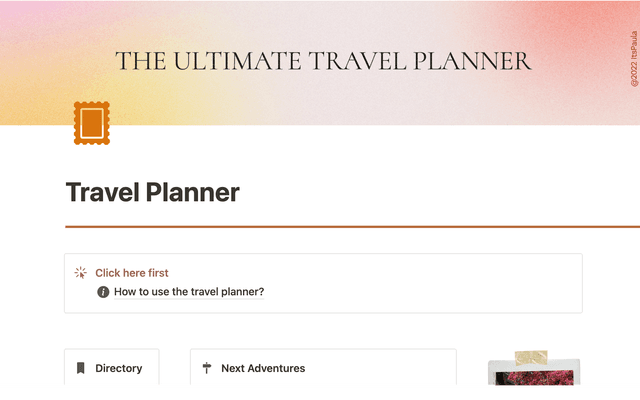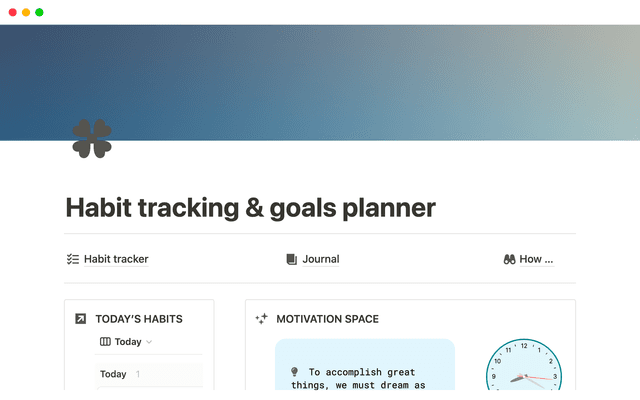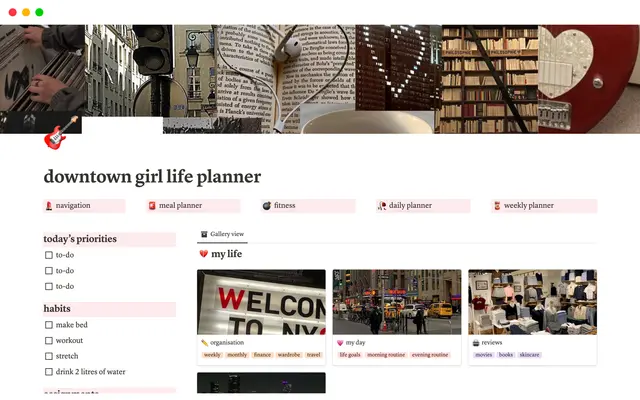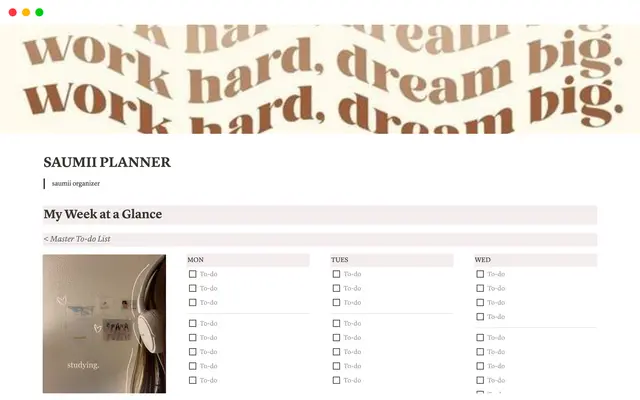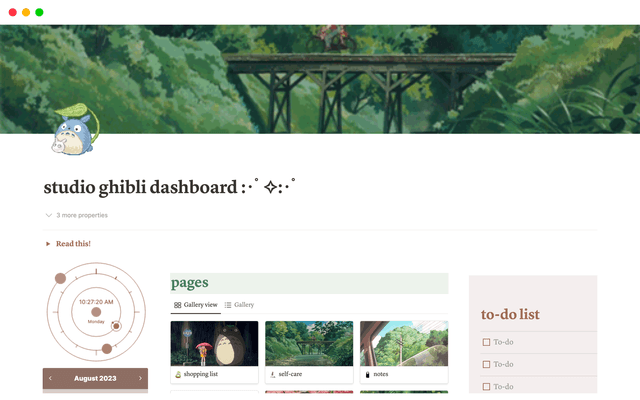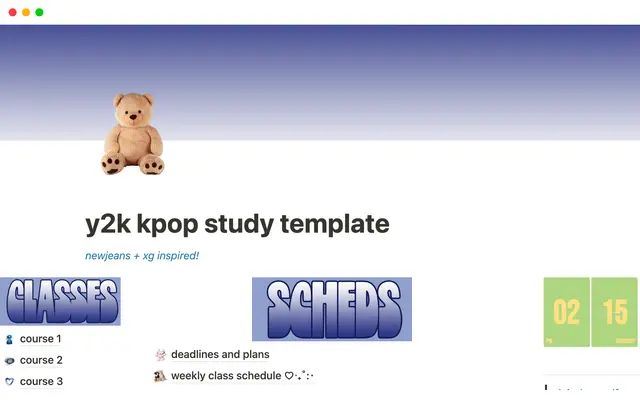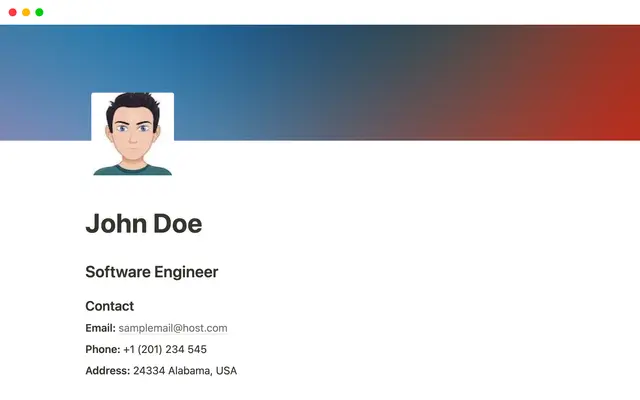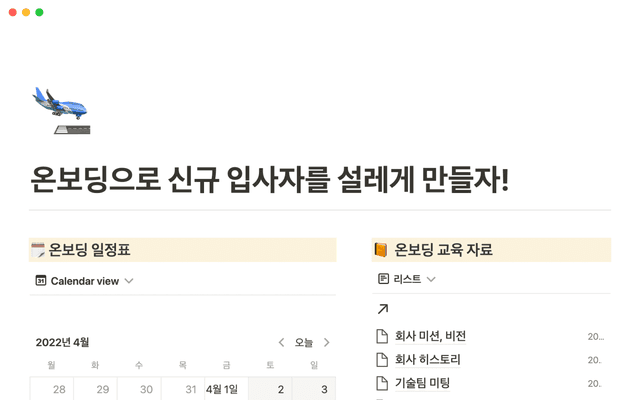Power your deep work using Research Mode in Notion
Learn how to use Research Mode in Notion for deep research across your workspace, connected tools, and the web. Combine scattered data into clear, actionable briefs that support customer calls, product launches, and strategic decisions.
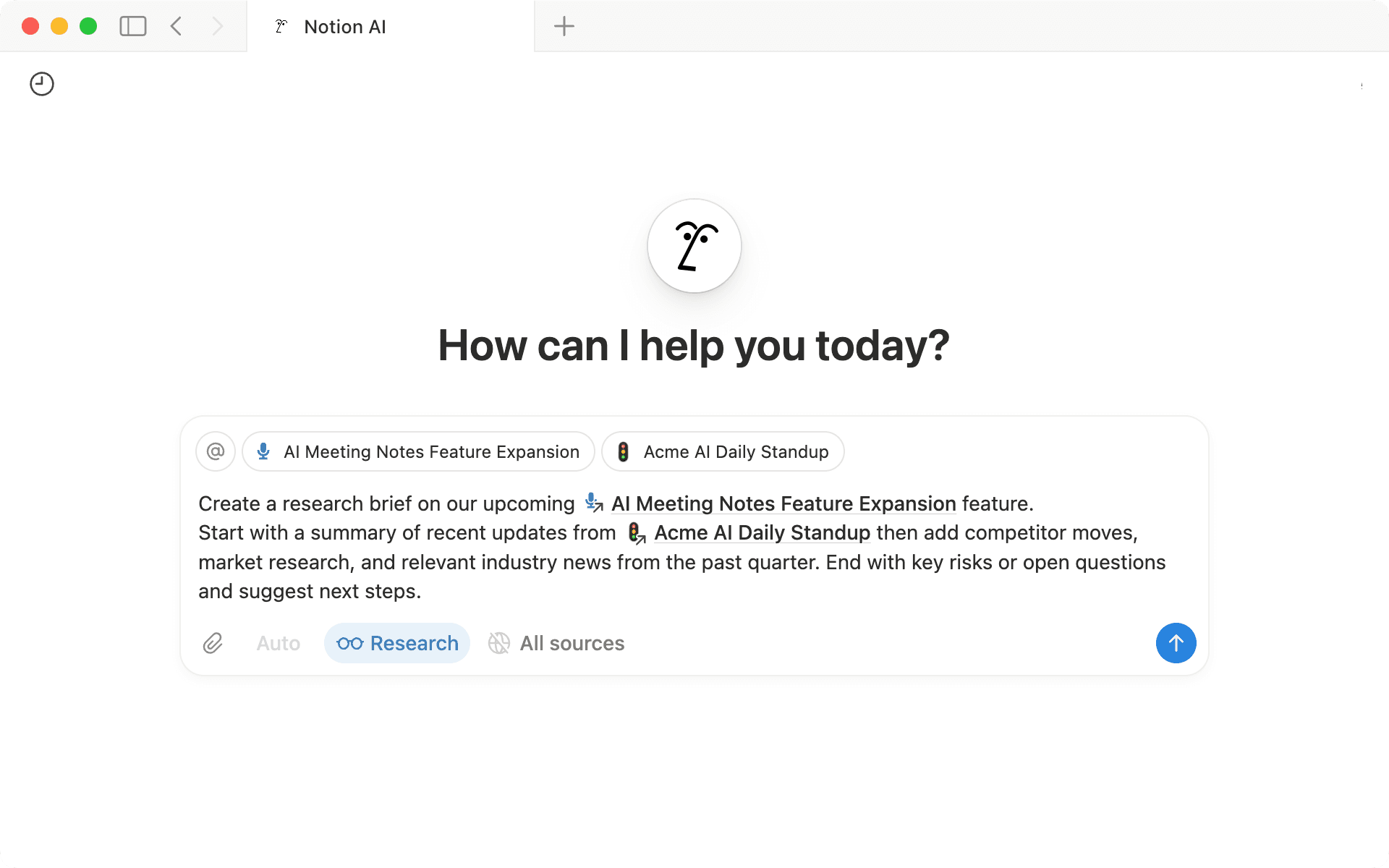
- How Research Mode unlocks deeper answers
- What makes Research Mode powerful
- Five ways you can use Research Mode
- Best practices to get you started with Research Mode
When preparing for a major customer pitch, making a strategic call, or launching a new product initiative, the hardest part isn't making the decision—it's quickly gathering the right context. The information you need is often scattered across meeting notes, competitor sites, industry reports, and Slack threads.
Research Mode in Notion brings everything together by conducting deep, multi-step searches across your workspace, connected tools, and the web, following every lead until it has the complete picture. It then filters, organizes, and synthesizes the findings into a clear, actionable report, helping you move from scattered information to confident decisions without tab overload.
In this guide, we'll cover:
How to unlock deeper answers with Research Mode
When to use Research Mode for the best impact
Best practices to help you get the most accurate results
Research Mode goes beyond simple searches by blending multiple sources with rich context. It’s best for questions that can’t be answered in a single place — not just “Where’s the Q4 report?”, but “What do Q4’s results tell us about where to focus next?”
To get started, open Notion AI from your sidebar. Switch the search bar’s toggle to Research, type your question, and let it get to work.
Behind the scenes, it can search, read, and analyze across Notion and the web, including your databases, to pull together a complete, context-rich answer. This means you don’t have to track everything down yourself.

Research Mode availability
What makes Research Mode powerful
Research Mode creates an actionable brief you can save, share, and build on. It goes deep across your Notion workspace, databases, connected tools, and the web to surface insights that might otherwise stay hidden. Here’s how it works:
It can pull internal data and external insights into a clear picture — Combine what you already know with what you still need to learn. Pair meeting notes and project docs with fresh context like industry news or competitor moves to walk into any customer call, market review, or strategy session fully informed.

과제
Try this prompt
It can cut through noise in multiple databases — Instead of searching one table at a time, Research Mode can query several databases and sources in a single sweep, apply complex filters or sorts, and distill the results into one clear answer.

과제
Try this prompt
Research Mode shines when your question spans multiple sources, calls for synthesis, or benefits from extra context you might miss otherwise. It’s also a helpful drafting partner — giving you a strong starting point and saving time by pulling information together intelligently.
Here are five ways you can get started:
Draft a PRD — If you need to ground a new project in real customer problems and connect them to your team’s goals, try asking: From
@Customer Feedback,@Feature Requests, and@Team OKRs, draft a PRD that outlines top pain points, proposed solutions, and how they map to our objectives.Prep for a customer or sales call — If you’re preparing for a call and want full context from internal conversations, customer history, and even recent news about their industry, try asking: From
@Account Notes,@Slack Threads, and the web, summarize key account updates, recent product feedback, and competitor activity.Draft a meeting agenda — If you’d like to pull together context across multiple teams and active projects into one clear agenda, try asking: From
@Team Projects and@Meeting Notes, draft a cross-team agenda that highlights key updates, open decisions, and blockers.Build a market entry plan — If you want to see your sales history, competitor timelines, and industry reports all in one place, try asking: From
@Sales Data and@Competitor Tracker, summarize trends from the past three years and highlight high-growth markets.Synthesize user research — If you’re trying to combine interviews, surveys, and feedback to uncover themes and priorities, try asking: From
@User Interviews,@Surveys, and@Feedback Tracker, summarize the top five feature requests and pain points.
Every report comes with hyperlinked citations, so you can easily see where insights came from and dive deeper when you need to.
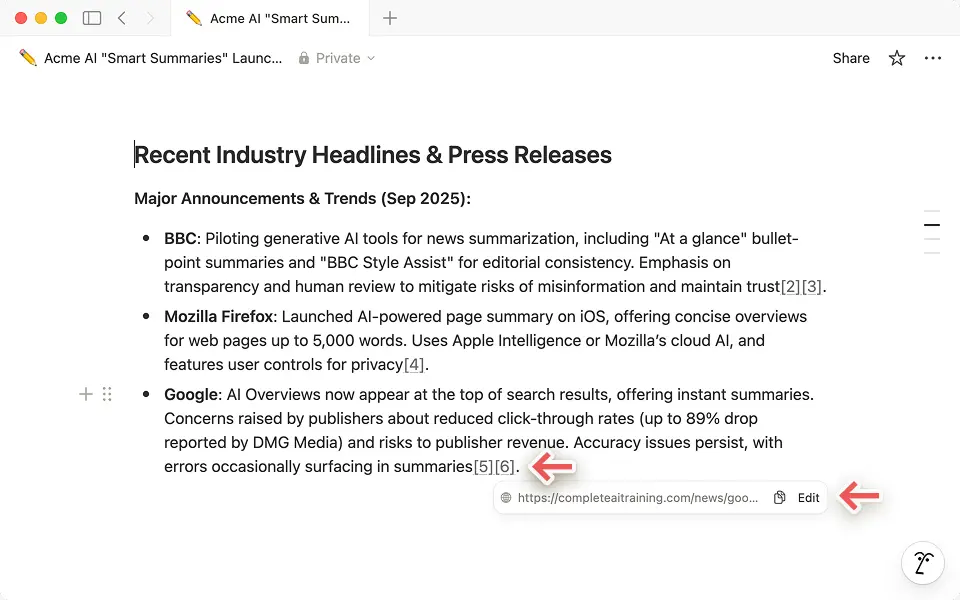
Research Mode is built for depth, but a few smart habits will make your results sharper and more relevant:
Use
@mentions to check specific sources — Pass in a template for how you’d like the report structured, or mention the database you want to query. This ensures Research Mode focuses primarily on that database.
Paste publicly accessible web links — Research Mode will load the content from those links and can draft a report or blog post in the style of your company’s published material.
Sessions run for up to five minutes — Research Mode runs multiple linked searches in the background, so you can keep working in Notion while it gathers results.
Toggle web search on or off — Keep it on for competitor updates, market trends, or industry news. Turn it off to focus only on internal results from your workspace and connected tools.
HIPAA workspaces can’t use web search — In HIPAA-enabled workspaces, Research Mode still searches deeply across your workspace and connected tools, but external sources are disabled.
Start fresh for unrelated questions — Each session builds on your original query. Switching topics? Open a new session for the most relevant results.
Attach PDFs and images for richer context — Upload source material like market research PDFs, product specs, or whiteboard snapshots so Research Mode can incorporate them into its output.
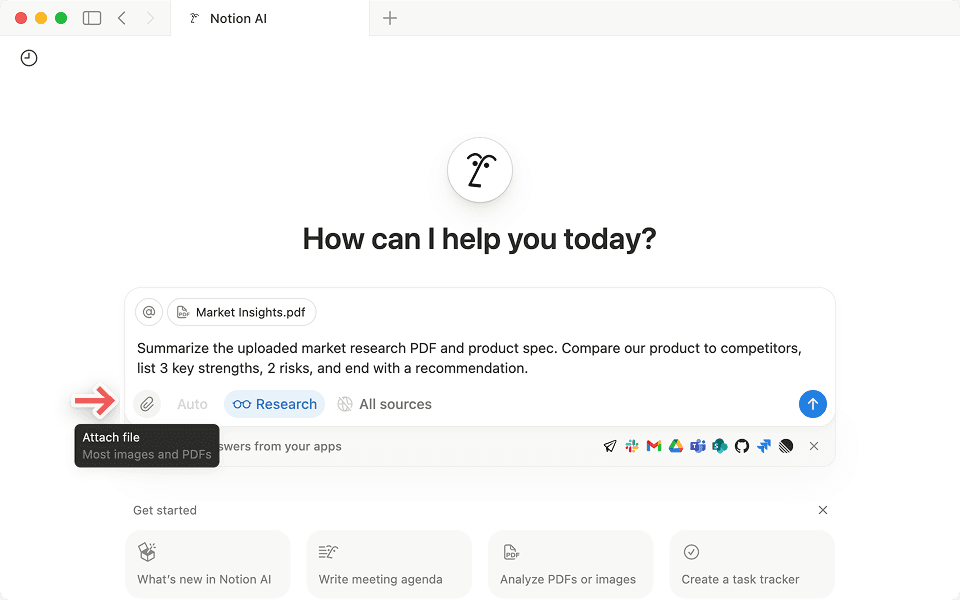
Whether you’re shaping a big decision, pulling together a complete brief, or unpacking detailed feedback, Research Mode takes care of the searching so you can focus on what to do with the answers. Next time a question stretches across sources, let Research Mode bring it together— because your best work deserves the full picture.

More resources
Check out our guide on getting started with Enterprise Search.
Check out our guide on everything you can do with Notion AI
설명되지 않은 부분이 있나요?